Getting Savvy with Apple Mail
Posted by Aitan on 2017 May 25th
Though many of us still use Gmail.com or even something like webmail.shaw.ca to check our messages, the default email program on your Mac (and iOS devices) is simply called Mail. It's a great option for those with multiple addresses to check, and as you'll see, there are plenty of tips and tricks that can help make reading your email easy and efficient.
One of the most useful features that Mail added recently is the Filter button. This small and innocuous little icon—a circle with three horizontal lines, shaped like a coffee filter—is a powerhouse of quick usefulness.
Right next to it you can see the default setting, Unread, which shows you only messages you have yet to click on and read. This word actually hides a clickable menu that allows you to choose from Unread messages, manually Flagged messages, or Email specifically addressed to you or only CC’d to you. It also allows you to quickly filter messages by VIP or to display only emails with Attachments.
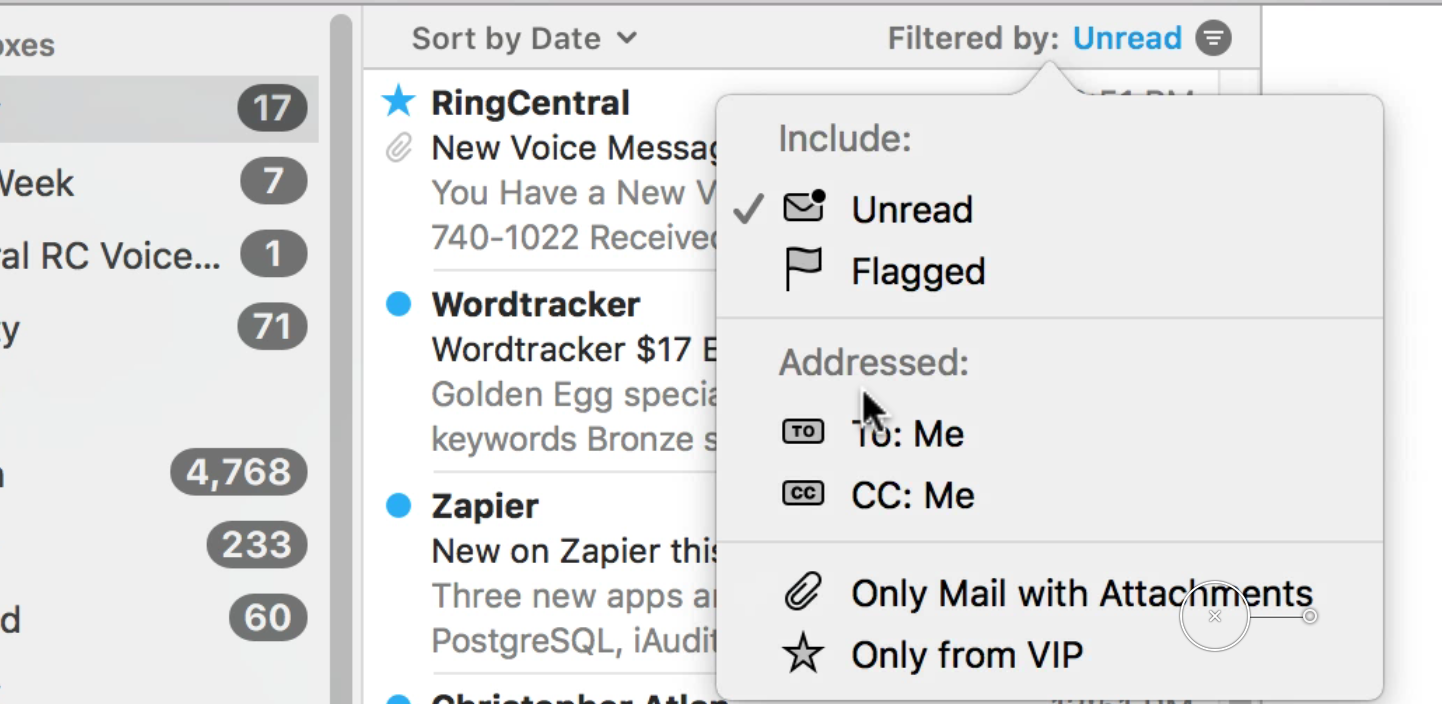
While this functionality is also available elsewhere within the app (when is that not the case?), I particularly like the filter button, because it provides you quick access to these functions without having to go through any modifications to the view—it is much quicker to quickly toggle the filter on and off.
On the iPhone the same feature is available at the bottom of any list view:

Just like in the macOS version of Mail, the “unread” text adjacent to the filter icon brings up a screen allowing you to pick what type of filtering you want.
Perhaps the most significant advantage the OS X version of Mail has over the iPhone and iPad is the availability of Smart Mailboxes. These are basically live searches represented as a mailbox (that is, a special type of folder unique to Mail.) We all know that when you search for something in Mac Mail, that it produces a list of results, but did you know that these searches can be saved as Smart Mailboxes? Beneath the search field in Mail on the Mac, you will see a save button once you type in your search parameters.
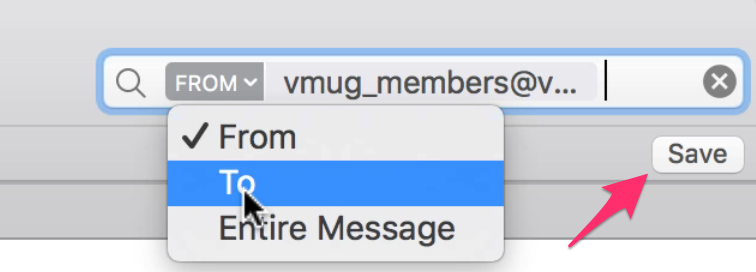
Clicking “Save” beneath a search box and confirming the criteria that comes up, will generate a smart mailbox for you in your sidebar. This would, for example, let you create a mailbox that shows you only messages from a specific group of friends, and updates automatically every time new messages come in.
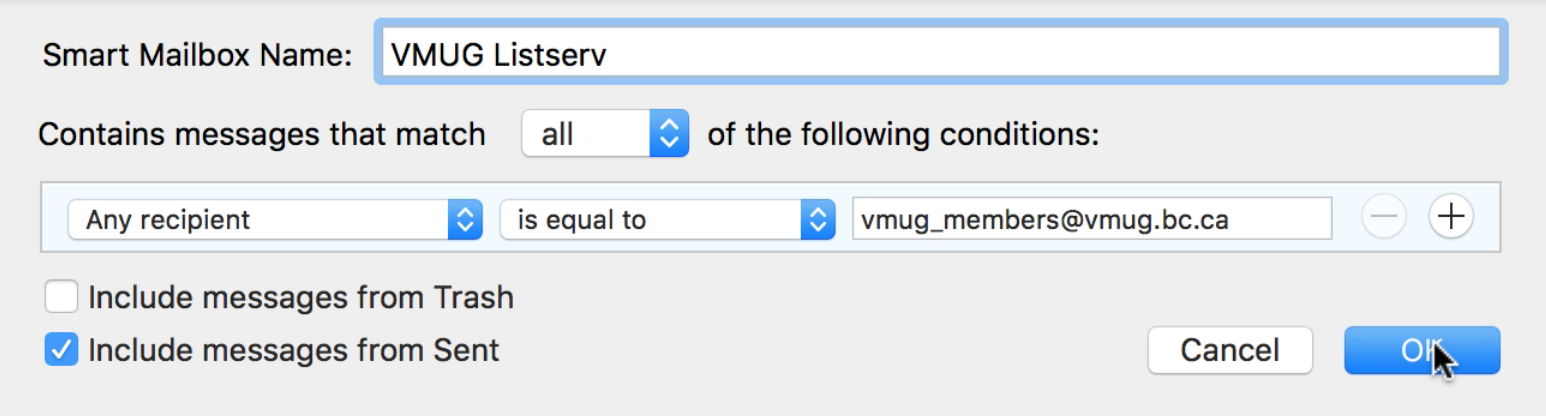
You can take the concept of a Smart Mailbox to the Nth degree and have a whole bevy of these in your Mail program’s sidebar. I rely on them heavily for live groupings of emails. You can also use it for something like invoicing, by doing a search on all emails containing the keyword “invoic” in the subject (I deliberately leave out the “e” so that “invoicing” also satisfies the search result.)
And this only scratches the surface of the software! There’s always so much more to discover. Want to see more mail tips? Drop us a line and let us know that you’re enjoying these little explorations.
